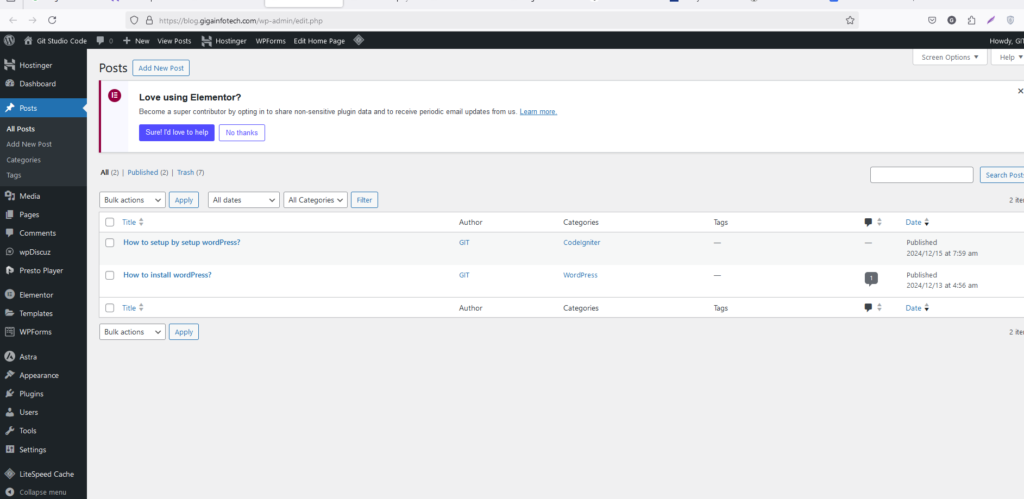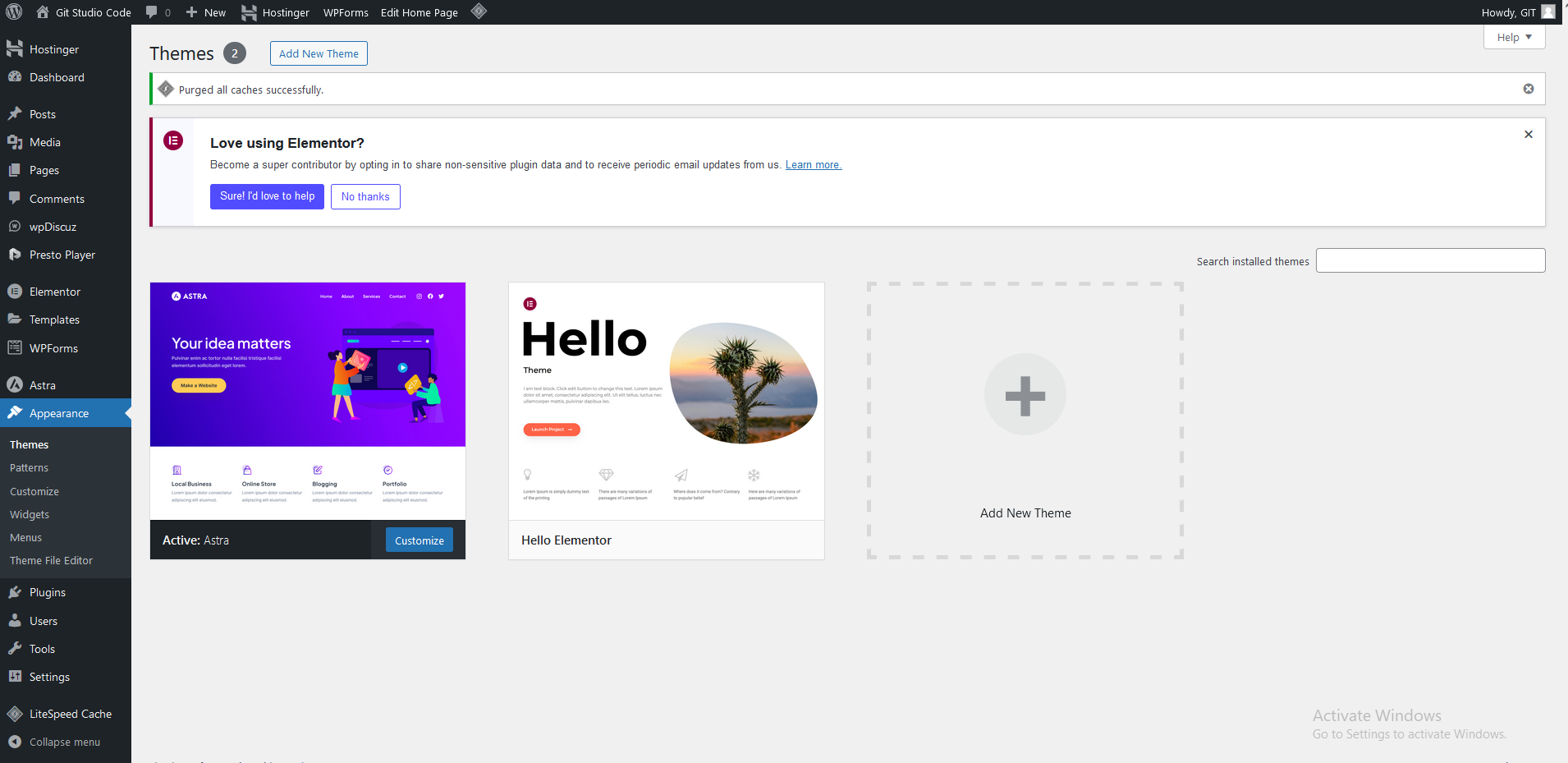1. Choose a Hosting Provider (for live setup)
- Purchase a domain name and hosting plan from a hosting provider (e.g., Bluehost, SiteGround, HostGator, or VentraIP).
- Ensure the hosting provider supports PHP 7.4+, MySQL 5.7+, or MariaDB 10.3+.
2. Install WordPress
Option A: One-Click Installation (via Hosting Dashboard)
- Log in to your hosting control panel (e.g., cPanel).
- Look for a WordPress installer like Softaculous, Fantastico, or a proprietary installer.
- Fill in details such as:
- Site Title
- Admin Username
- Admin Password
- Admin Email
- Click Install.
Option B: Manual Installation
- Download WordPress from wordpress.org.
- Extract the downloaded
.zipfile. - Upload the extracted files to your hosting server’s
public_html(or equivalent) directory via:- File Manager in cPanel
- FTP client like FileZilla
- Create a database:
- Open cPanel and go to MySQL Databases.
- Create a new database and user, then assign the user to the database with full privileges.
- Configure WordPress:
- Access your site via a browser (e.g.,
blog.gigainfotech.com). - Follow the on-screen setup wizard:
- Enter the database name, username, and password.
- Complete the installation by setting your admin username and password.
- Access your site via a browser (e.g.,
3. Configure Basic Settings
- Log in to the WordPress Admin Panel at
blog.gigainfotech.com/wp-admin. - Configure:
- General Settings: Site Title, Tagline, Timezone.
- Permalinks: Set to “Post Name” for SEO-friendly URLs.
- Install SSL:
- Use Let’s Encrypt or your hosting’s SSL setup to enable HTTPS.
4. Install a Theme
- Navigate to Appearance > Themes.
- Search for a theme or upload a purchased one (e.g., from ThemeForest).
- Click Activate.
5. Install Essential Plugins
- Security: Wordfence, iThemes Security.
- SEO: Yoast SEO or Rank Math.
- Caching: WP Super Cache, W3 Total Cache.
- Backup: UpdraftPlus.
- Forms: Contact Form 7 or WPForms.
- E-commerce: WooCommerce (if needed).
6. Customize Your Website
- Use the WordPress Customizer (Appearance > Customize) to modify the site’s layout, colors, and fonts.
- Add pages (e.g., Home, About, Contact) via Pages > Add New.
- Set a homepage:
- Go to Settings > Reading.
- Set a “Static Page” for the homepage.
7. Test Your Website
- Test responsiveness (desktop, tablet, mobile).
- Test links, forms, and navigation.
- Ensure the website loads quickly.
8. Launch Your Website
- Announce the launch and monitor your site for traffic and performance using Google Analytics.
Would you like help setting this up for a local server (e.g., using XAMPP or MAMP) or configuring specific features?